Accounting Software Integration
Accounting Software Integration
With Thread, you can easily integrate accounting software such as QuickBooks, Klyant, Quill, or Xero. Thread syncs data with your accounting software such as matter details, contact details and bills (see more details below depending on accounting software used) so that they are in line with matter information you have on Thread.

Before generating any billable items, or working on bills in Thread, ensure that you are signed into the Accounting Software application first.

Please note that Tax/VAT amounts generated in Thread are not transferred to Accounting Software applications, Tax/VAT amounts are handled separately by these applications. Please see the relevant Accounting Software documentation for more information.
Integrating With Accounts
To integrate with accounts, your accounting application must be toggled on in the Integrations tab of Thread.

For Quill, Quickbooks, and Xero, you will also need to connect with the account in Personal Settings. Continue to Working With Integrated Accounts Daily to read more.
For Klyant Accounts you need to contact Klyant directly to turn on integration on their side.
On the left pane of Thread, click the Settings icon at the bottom.

Select the Integrations tab and then Commons tab.
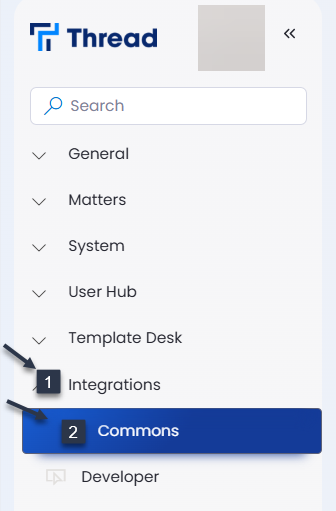
3. Toggle On for the account(s) you want to integrate with Thread.
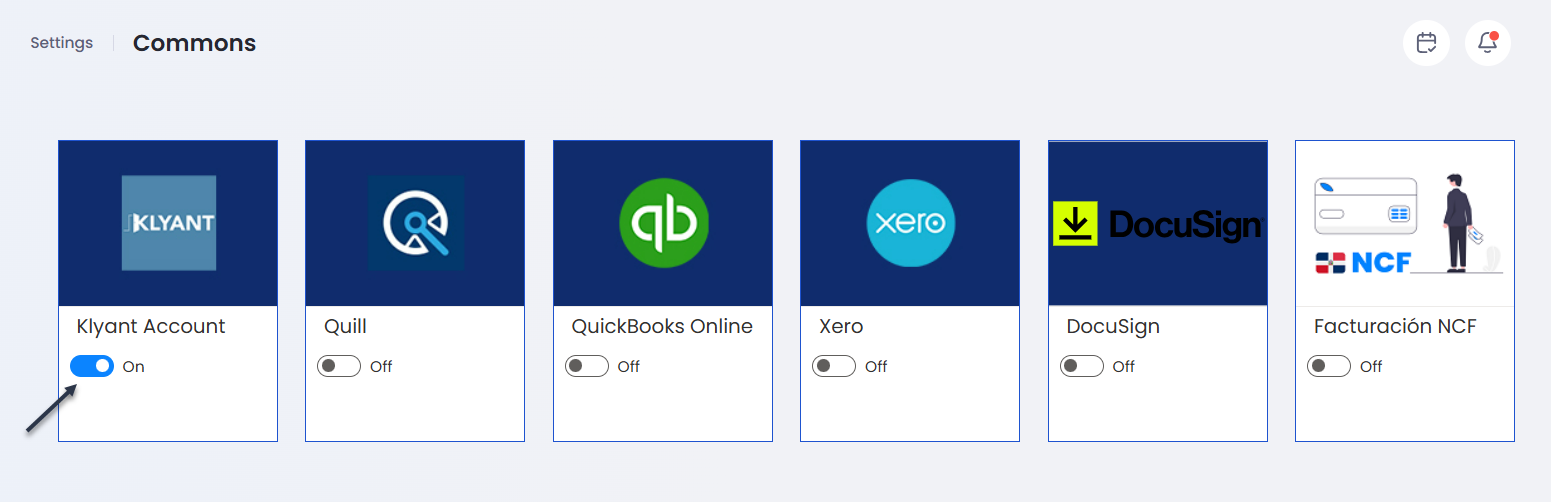
3. Toggle On for the account(s) you want to integrate with Thread.
Working with Integrated Accounts Daily
Quill Accounts, Quickbooks, and Xero need to be connected to in Personal Settings after integration. Once you have toggled integration ON in Admin Settings, you can configure to turn on these accounts and log in to sync your account.
Once integrated, click your avatar in the left corner of Thread and choose
Personal Settings.
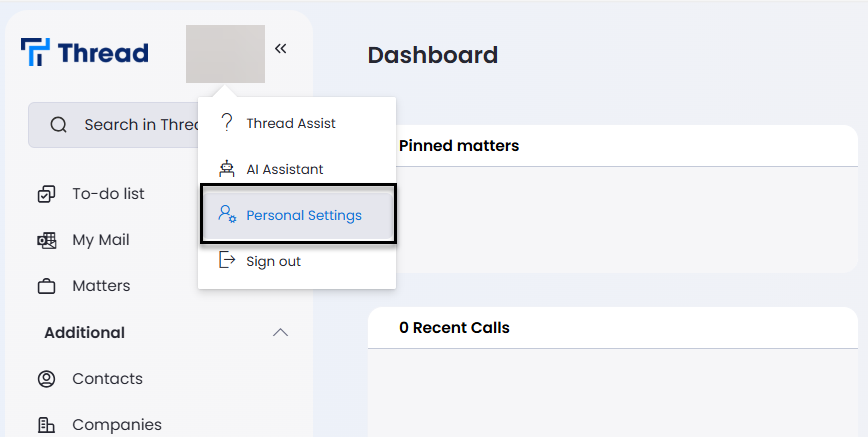
Personal Settings.
In the Account Integration tab, click the integration you’d like to log in to, then Sign in…
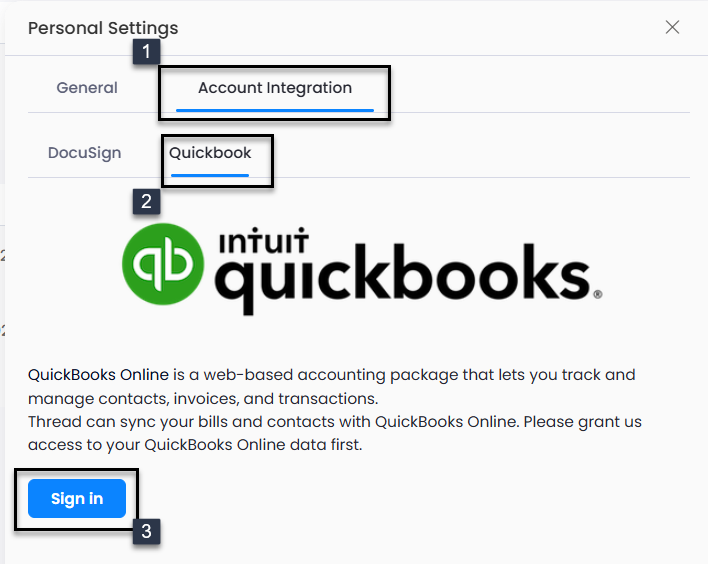

For Klyant accounts you do not need to connect to the account in Personal Settings. Just ensure you sign in regularly to your account in Klyant.
On the integrated app page, log in using your login details.
The account will integrate with Thread. You can view the account details and information on the Thread application.
 It is important to complete the steps above daily, each morning please ensure that you are connected to your integrated accounts (you should see your integrated apps’ icon when you click your profile avatar)
It is important to complete the steps above daily, each morning please ensure that you are connected to your integrated accounts (you should see your integrated apps’ icon when you click your profile avatar) Data Sync
Klyant
- Matters and contacts data is synced.
- Bills issued need to be manually uploaded to Klyant.
Quill
- Matter code is syncing from Quill to Thread (if you wish to use Thread Matter code instead untick the Overwrite Matter Code box in Admin settings -> Integrations).
- Matter data is automatically synced if a matter has a main client assigned.
- If there is no main client on a matter you need to add a main client and then click on Sync to Quill in the matter to trigger the sync.
- Once Bill is issued in Thread you can no longer change the main client or unissue bill.
Quickbooks
- Syncs contacts and bills.
- Bill in Quickbooks will show all line items as in Thread.
- Once Bill is issued in Thread you can no longer unissue bill.
Xero
- Syncs contacts and bills.
- Bill in Xero will show all line items as in Thread.
- Once Bill is issued in Thread you can no longer unissue bill.

For more information, see also: Klyant Accounting Integration, Quill Accounting Integration, QuickBooks Accounting Integration and Xero Accounting Integration.
Related Articles
Cheat Sheets - Account Integration
Thread Legal Cheat Sheet Account Integration Sync Thread information including bills and contacts to your accounting software account easily. In Admin Settings, click Integrations and toggle the relevant account to On. If using Quill, QuickBooks or ...Quill Accounting Integration
You can integrate your Quill account with Thread so that your issued bills and client's data in Thread sync with Quill. First, you need to turn the integration on and sign in daily to ensure the sync is successful. Turning on Integration with Quill ...Klyant Accounting Integration
You can integrate your Klyant account with Thread so that your matters and client's data in Thread syncs with Klyant. Make sure to contact Klyant directly to turn the integration on with Thread. Once the integration is turned on, Thread will sync ...QuickBooks Accounting Integration
You can integrate your QuickBooks account with Thread so that your issued bills and client's data in Thread sync with QuickBooks. First, you need to turn the integration on and sign in daily to ensure the sync is successful. Turning on Integration ...NCF Billing Integration
In accordance with The Dominican Tax Authorities' (“DGII”) provisions concerning the issuance and use of Tax Fiscal Receipts (NCFs), Thread provides the integration of NCF serial numbers to ensure your compliance. Learn below how to enter the ...