Add ins "Missing" on Outlook
Check the version of Outlook if on 32 bit. From Outlook click File
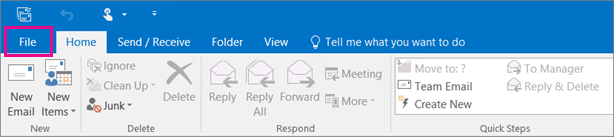
Select Office Account then click About Outlook.

The version will then be shown as highlighted below.
If it is on 32 bit, Go to this file path C:\ Program Files (x86) \ eXpd8\ Practpro, scroll down and double click RegUtil and click Register in Office then click OK
3. Close and re-open outlook and add ins should be back again.
Note: Expd8 add ins only work on 32 bit version of Outlook so if it is on 64 bit version. It will need to be downgraded to 32 bit for add ins to be installed.
Related Articles
Exporting Contacts for Outlook
1. Click on File in the top left corner of eXpd8 home screen 2. Select Reports from the drop down menu and expand Clients tab to select Client Outlook Export Note: Ensure the correct Home Address or Business Address field is selected to suit your ...Outlook Pop up ( A program is trying to access data from outlook that may include address book information. )
Users are getting this pop up on Outlook when generating briefs or linking an email using add ins To fix this, Outlook needs to be "Run as Administrator" as in the Screen shot below Once in Outlook click on File and select Options as shown in the ...Creating a new File
1. Select the Add File option within the Advanced search screen This will open the Summary tab screen for a new file 2. Enter a File Name 3. Owner will display the current users name, select alternative users from the drop down list (it is important ...Managing Activity Groups in eXpd8
Located at the bottom of the Brief page, this section allows the user to create any number of topics/groups that can be used to group the activities included in the Document Merge and also to be used as divider pages. Creating Topics/Groups within ...Linking a Client to a File
After creating a new file, it's important to then link a main client to the file. 1. Click Contacts tab and select the Link Client option. This will open the eXpd8 address book 2. First start a search for the client, in the search for box 3. Once you ...