Attaching Thread Documents to Outlook Emails
With our Outlook Add-in, you can easily attach documents on Thread to any email sent from Outlook, saving you time downloading documents and uploading them from your desktop.
Open your Outlook App.
Click New Email in the top left pane.
In the New Email pop-up, open the Thread for Email Add-in and search for a matter that you want to select attachments from to this email.
Search for a document by using the search bar shown and click on the attachment icon to add it to your email.
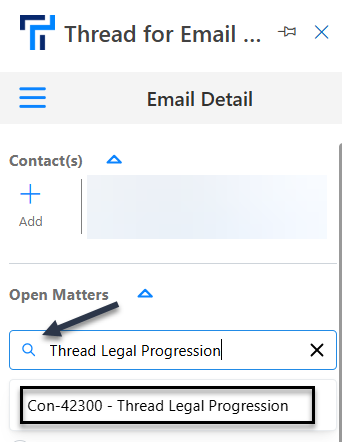

You can only add documents from open matters.
Your documents will now be attached to the email. Click Send when finished editing your email.
 To find out more about Outlook add-in functionalities, go to Thread for Email Outlook Add-in.
To find out more about Outlook add-in functionalities, go to Thread for Email Outlook Add-in.
Related Articles
Matter Emails - Overview
There are many benefits to working with matter emails in Thread. You can send emails directly from a matter, attaching matter documents, using an email template or snippet to quickly compile an email pulling the details from the matter. You might ...Navigating the Thread for Email Outlook add-in
The Thread for Email Outlook add-in helps users link their emails and attachments to Thread matters directly within Outlook to make it easier to manage and organize email correspondence and documents. In Thread, click on My Mail tab, or open the ...Viewing Historic Emails in Matter Documents
All historical emails initially found under the Activities Tab, will now be available under your Matter’s Documents List for your reference, while all emails you send or receive using the new Thread version will now be accessible under the Matter’s ...Sending Emails from a Matter
From each matter in Thread, you can send an email directly to your client or other matter contacts and have replies come back directly to the matter inbox. When sending emails from a Thread Matter you are using your Microsoft account, so any email ...Moving Email Attachments to Matter Documents
If you have received or sent an email with an attachment, you can easily add this attachment to the Documents page of a matter. From there, you can include the attachment in a folder, edit it, log time spent working on the document, and more. 1. ...