Issuing Bills
You can issue a bill directly from a file, or using the Bills page in Thread.
Issuing bills from a File:
1. Click Files in the left pane.
2. Search for the file you want to issue a bill for and click the file name.
3. Under the Financial tab, click Bills.
4. If the bill has already been created, select the bill you want to issue and click Issue bill in the top grey pane.
If the bill is not yet created, you can create a new bill from Financial - Bills page of a file, and then include activities in a bill.
5. A pop-up window will appear. Select the template you want to use for the bill. You can search for a template using the search bar provided.
6. Click Create.
7. The bill will generate and appear on the Activities page of the file.
 Time on file activities that were included in the bill will now show in the file as Billed Time.
Time on file activities that were included in the bill will now show in the file as Billed Time.
Issuing bills using Bills page:

To issue bills from the Bills page in Thread, the bill must already be created on a file with relevant activities included in the bill.
1. Go to Bills page on the left pane.2. Use the filters to find the unissued bills by file owner, category and time period.3. Click on Issue bill in the top grey pane.4. A pop-up window will appear. Select the template you want to use for the bill. You can search for a template using the search bar provided.
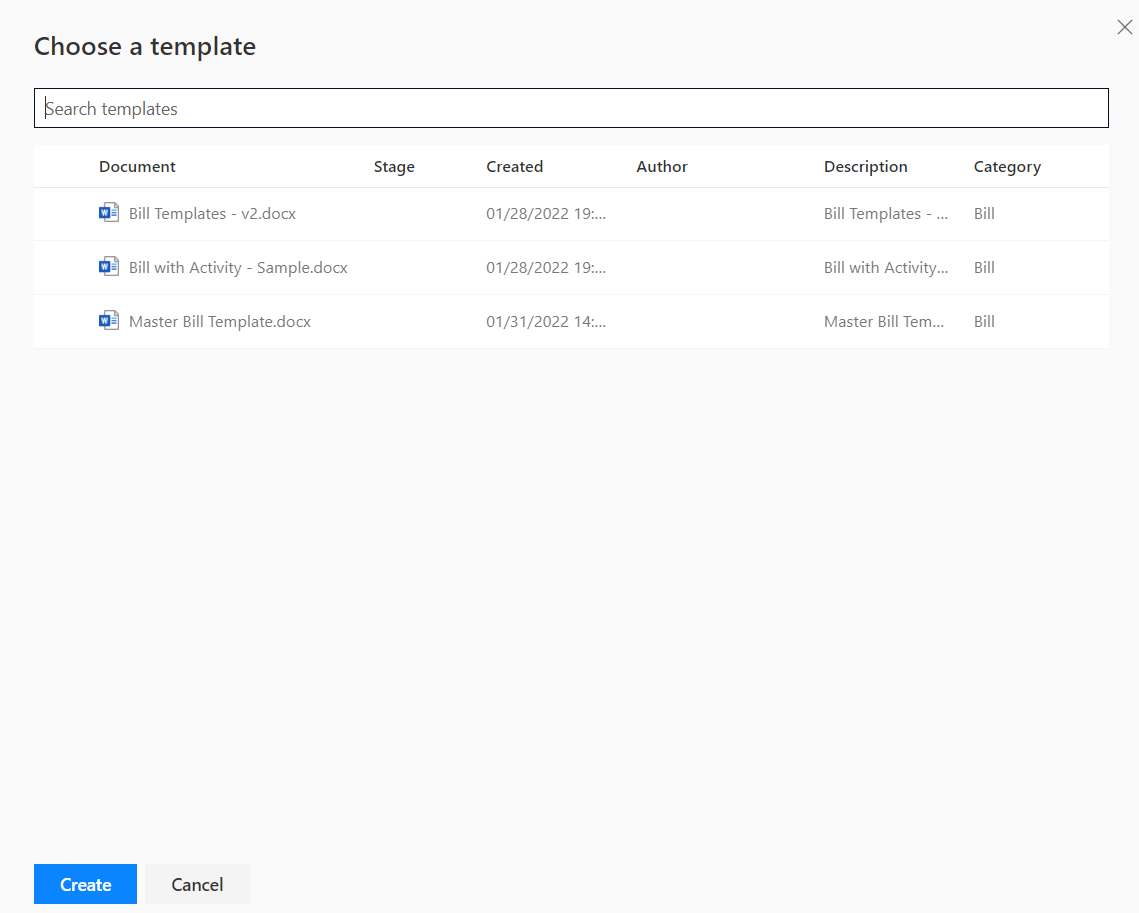
5. Click Create.
6. The bill will generate and appear on the Activities page of the file. You will also see the bill details on the Financial - Bills tab of the file.
 Time on file activities that were included in the bill will now show in the file as Billed Time.
Time on file activities that were included in the bill will now show in the file as Billed Time.
 Note: Once a bill has been issued, you cannot edit details or generate it again. You would need to unissue the bill to make any changes. See unissuing bills for more details.
Note: Once a bill has been issued, you cannot edit details or generate it again. You would need to unissue the bill to make any changes. See unissuing bills for more details. To find out more about billing with Thread, go to Billing - Overview.
To find out more about billing with Thread, go to Billing - Overview.Related Articles
Editing Bills
Once you have created a bill, you can edit it at any time before it is issued to change bill name, and the hourly rate and VAT for items. 1. Click Files in the left pane. 2. Select the file you want to edit the bill for. 3. Under the Financial tab, ...Issuing Fixed Fee Bills
If you have selected your file to have a fixed fee in the Summary page, you can issue a bill without adding file activities. You must have linked a primary client to the file. 1. Click Files in the left pane. 2. Select the file you want to create a ...Creating Bill Template(s)
1. On the home page, in the left-hand panel, under Template Desk, click Create & Edit. 2. From the top pane drop-down menu, select Bill 3. Click New to create a new Bill Template or Drag and drop documents to upload existing templates. 4. ...Unissuing Bills
If you need to unissue a bill in order to make changes, you can do this by going to the File -> Financial -> Bills If you have a Quill, Quickbooks, or Xero accounting software integration turned on, you will not be able to unissue bills. 1. Select ...Quick Bill
With Thread, you can issue a quick bill with a set value without including any activities in a bill. 1. Click on quick create button, and select Quick Bill. 2. A pop-up window will appear for you to fill in your bill information. Mandatory fields are ...