Companies without a Contact
When creating a company for which you don't have any individual contact you are communicating with, you can create a company without any contact/employee.

This guide only applies to new companies created without a contact. All steps below do not apply to any existing companies that already have a contact.
It is not possible to remove a company's main contact once it has already been added.
To create a company without a company contact, please follow the steps to create a company, but leaving the 'Company Contact' field blank.
When a company is created without a contact, you can link just the company to any file. Please find more information on Creating files for companies or linking companies to files.
All matters where this company is linked to will show on the Company Matters page, where you will be able to filter files where the company is the client (Company's Matter), and those where it is only linked to matter, but not a client (Linked to Matter).
If you need to later add a contact/employee to a company that currently doesn't have an existing contact, you can follow the steps here to Add Contacts (Employees) to Companies.

If you added a contact to the company, the added contact will become the main company contact by default. If this contact is a primary client on any file/s, a pop-up will show where you can select which of those files you wish to convert to be this company's matter/s. You can select any matters as needed, or leave unselected to remain as individual files for that contact.
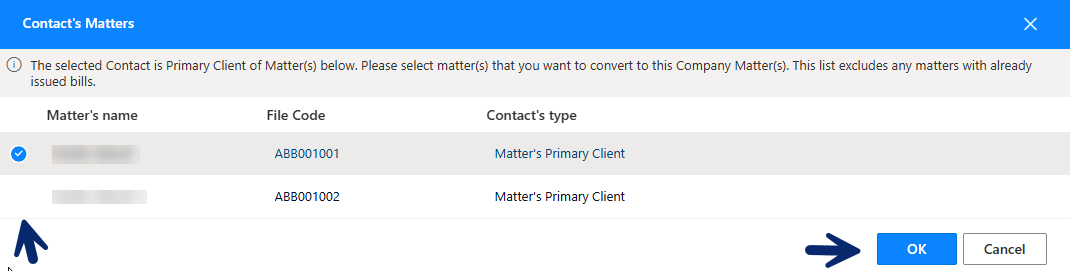
Related Articles
Creating Companies
To add a new company to Thread, go to the Companies page on the left menu under File Management. From the top grey pane, click on +Add. A pop-up will open where you can start entering the company details. On the General tab, use the search bar to ...Deleting companies
A company can only be deleted if the company has no matters related, or company contacts are not primary client on any files. 1. To delete a company, click on the Companies page on the left menu: 2. Search for the company you want to delete, select ...Linking Companies to Files
You can link a relevant company to a file so that you can track which companies you are working with on a file, and send emails to or generate templates with that company information easily. 1. When in the file you wish to link a company to, under ...Mark a Contact as 'Primary Client' on a File
You may want to make a contact, or company (if that company has no contacts) the primary client of a file. When generating bills, the bill will automatically be assigned to the primary client of a file. You will also be able to pull reports for your ...Contact Details
Once you have added a contact to Thread, you can update their details, add documents, link them to files, add contact relationships, answer contact questions, and more. Updating Contact Details You can update contact details at any stage after ...