Uploading Template Headers and Footers
You can automatically populate template headers and footers with a company logo or an image by uploading the image in Thread Settings. This way, you can ensure consistency across all documents created with Thread’s Template Designer.
1. Click Settings in the left pane.
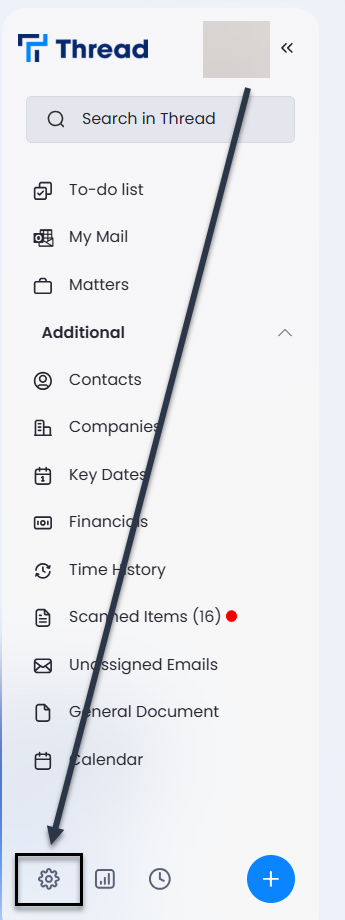
2. Inside the General tab, click on Company Logo.
3. In the Template Header Logo and Template Footer Logo, drag and drop an image or click the boxes to upload an image from your desktop.
4. Click Upload. Follow the steps below to apply the header and footer images automatically in all documents using the Template Designer.

The file uploaded must be an image (.png or .jpg) and must be less than 0.5MB in size.
Including Header and Footer on Templates
To have your header and footer showing on documents, you can set up all your templates to include the header and footer coding in those sections. If you ever need to change your header and footer details, it will be easy to just upload the new images as described above, and all coded templates going forward would generate with the new header/footer.
On each template, click into the Header & Footer section, and using the Template Designer, add the code for 'Header Logo' showing under 'Matter' fields.
Use the formatting options on the Home tab if you need to change the alignment.

For more details on changing the margins please refer to Microsoft Word guides.
Repeat the same steps for footer.
 To find out more about templates, go to Templates/Precedents - Overview.
To find out more about templates, go to Templates/Precedents - Overview.Removing Company Logo and Template Header and Footer
If you have updated your company logo and want to change it on Thread, or if you want to remove your logo or headers and footers, you can do this easily.
1. Click Settings in the left pane.
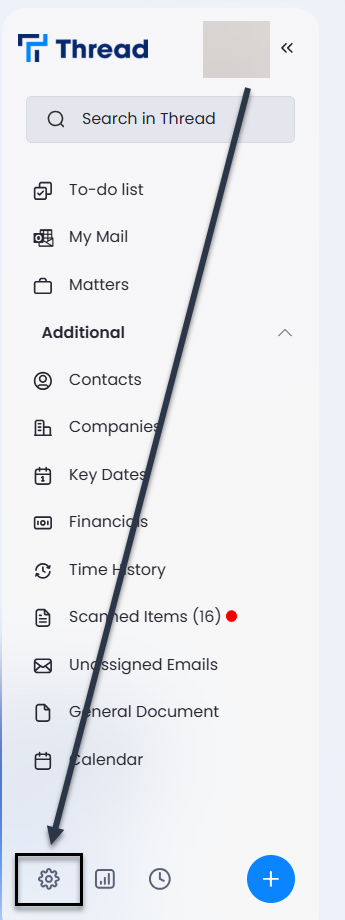
2. Inside the General tab, click on Company Logo.
3. To remove an image from either the logo, header, or footer box, click Remove Logo.
Related Articles
Templates/Precedents - Overview
Templates are a key feature of Thread that you can set up to most effectively utilise the application. Templates are used for documents, bills, bundles, or emails, and can be created to be used across all matter categories on Thread. Setting up ...Uploading Documents to Matters
1. Click on Matters in the left pane of Thread and go to the desired matter. 2. Go to the Documents tab on the top pane. 3. Click the drop-down arrow and select Upload from computer to upload a document. Or drag and drop a document from your ...Removing Template Designer
If you are using an old version of Template Designer, please follow the steps below to remove it from your device. 1. Open Word on your desktop, and in the toolbar, select Insert and then click on "My Add-ins" 2. Next to the Thread Template Designer ...Using the Template Designer
All templates used on Thread must be coded correctly using the Thread Template Designer add-in for Word. For instructions on downloading the add-in, see Installing Thread Add-ins. You can use an existing template or create a new Word document and ...Creating a Template Workflow
Improve the way you work on Thread by setting up template workflows. Be reminded to send out documents by adding tasks to templates and linking the subsequent document to the task, ensuring that you never forget to send out a document or letter ...